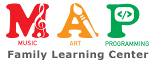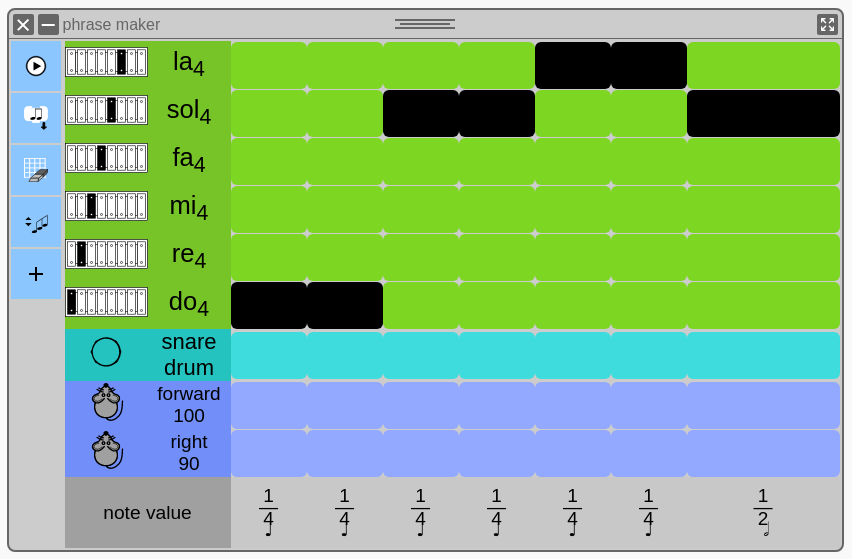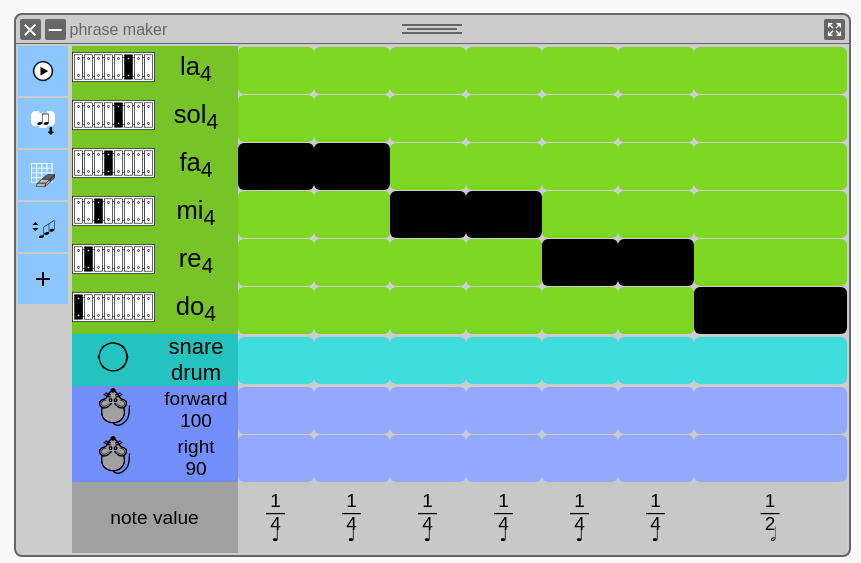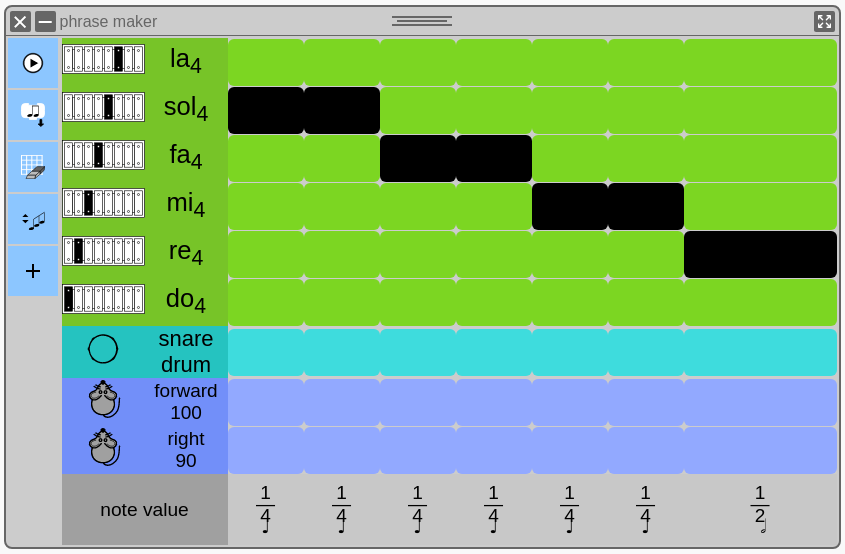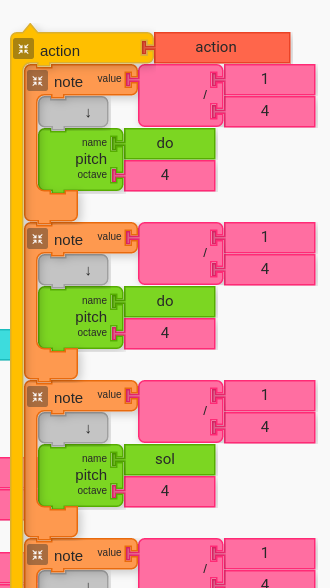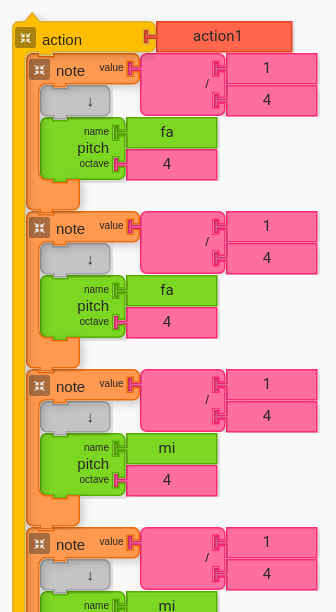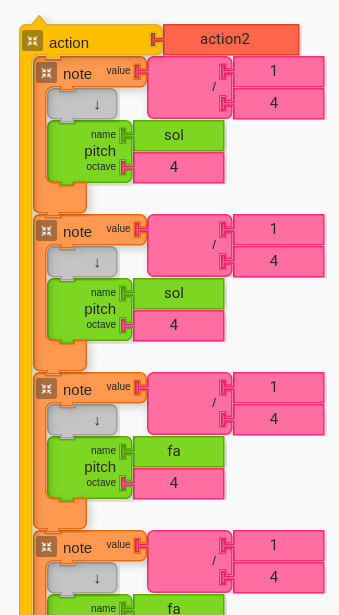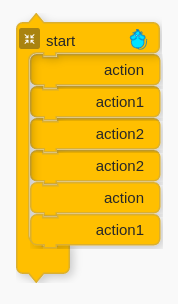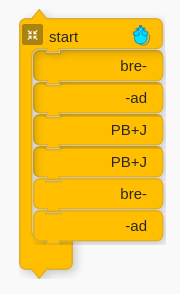Summary
This is based on a lesson I conducted for first and second graders to help familiarize them with Phrase Maker.
Age:
5-7 years
Lesson duration:
40 minutes
- As a group, sing “Twinkle Twinkle Little Star”. (5 min)
- Play “Twinkle Twinkle” on Bell Sets (i.e. glockenspiel) using handouts. (5 min)
- Introduce Phrase Maker Widget and its functionality. (5 min)
- Ask students to transcribe “Twinkle Twinkle” with Phrase Maker. (10 min)
- Ask students to order their Action Blocks to create the form of “Twinkle Twinkle”. (5 min)
- Showcase, sharing, and reflection. (10 min)
Number of Students
Up to 10.
Rationale
Early readers are not expected to read standard notation, which shows music as pitch over time combined with symbols. Standard notation shows pitch over time, with lower pitches shown lower on the staff and higher pitches shown higher on the staff sequenced in order over time. Standard notation utilizes symbols such as sharps and flats to modify shown pitches more specifically. Note Value (e.g. half notes, quarter notes, eighth notes, etc) are shown with a combination of stems, beams/flags, and note-head fills. This is a lot of information for early readers to parse. Phrase maker focuses on pitch over time.
“Twinkle Twinkle Little Star” fits perfectly into Phrase Maker’s default rhythm, so it works very well as a student’s inception into using Phrase Maker. Students are asked to transcribe this familiar melody to better understand pitch-over-time literacy.
Objectives
To explore pitch-over-time and graph literacy using Twinkle Twinkle with Phrase Maker.
Handouts
Handouts to facilitate the lesson. PDF and original Open Document file below.
Lesson
Introduction
Lead students in singing “Twinkle Twinkle Little Star”. The idea is to get this familiar tune in everyone’s ear before moving to instruments, and before moving to computers. By creating an aural framework, the kids will be better equipped to error detect and correct when they are on their instruments and computers.
Part 1
A. Starting the Lesson with Singing
Lead students in singing “Twinkle Twinkle Little Star”. Occasionally ask students to perform solo to test understanding. Achieving perfection is not necessary, but it is important that kids exercise their ability to hold the shape of the melody in their minds to the best of their ability.
B. Introduce Handouts
After the students have exercised their ability to sing Twinkle Twinkle by listening, introduce the handouts (above) that show pitch over time. Students are then encouraged to read from the graphs.
Some tips:
- Ask students to follow the notes with their pointer finger as they sing.
- Ask students to sing with Solfege (Do, Re, Mi) which are printed on the left side of the graphs.
C. Perform on Bellsets (Glockenspiel)
Next, ask students to perform Twinkle Twinkle on Bellsets (Glockenspiel).
NOTE: It is not necessary, and sometimes desirable, to have a cohort share a single instrument.
The purpose of asking students to perform Twinkle Twinkle on Bellsets is to reinforce their mental framework of the melody.
D. Introduce Phrase Maker
Once students have sang and played Twinkle Twinkle, bring students to their computers. Ask students to pull out Phrase Maker from the Widget palette. Next ask students to pull out a few pitch blocks and alter them so that they have “Do”, “Re”, “Mi”, “Fa”, Sol”, and “La” for their pitches, and all with octave of “4”. Rhythm blocks need not be altered.
(Alternatively, the Phrase Maker could be premade before class, if there is concern for time. However, the ability to program the Phrase Maker widget should be introduced during one of their future lessons.)
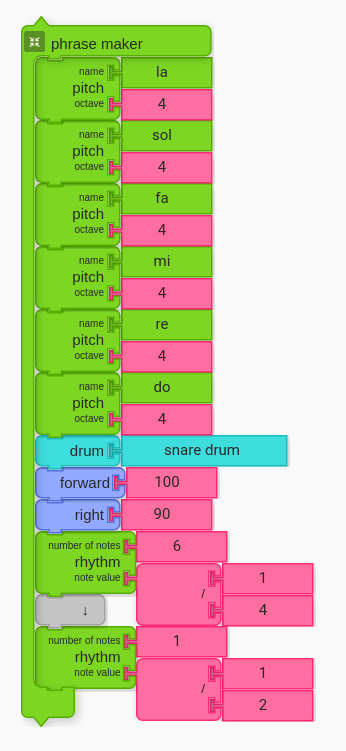
D. Transcribe Twinkle Twinkle with Phrase Maker
Ask students to click on Phrase Maker. This will initiate the Phrase Maker. No additional alterations should be necessary.

Twinkle Twinkle Part One with Phrase Maker 
Twinkle Twinkle Part Two with Phrase Maker 
Twinkle Twinkle Part Three with Phrase Maker
Export Action Blocks from Phrase Maker
Once each section has been properly transcribed with Phrase Maker, ask students to export action blocks for each section. This will generate the code for the melody.

Twinkle Twinkle Part One Code in Action Block 
Twinkle Twinkle Part Two Code in Action Block 
Twinkle Twinkle Part Three Code in Action Block
New Action Blocks in Action Palette
Once students have exported action blocks for each section, they should have something like the following. New action blocks will be generated in the action palette, which will be used to create the melodic structure of Twinkle Twinkle.
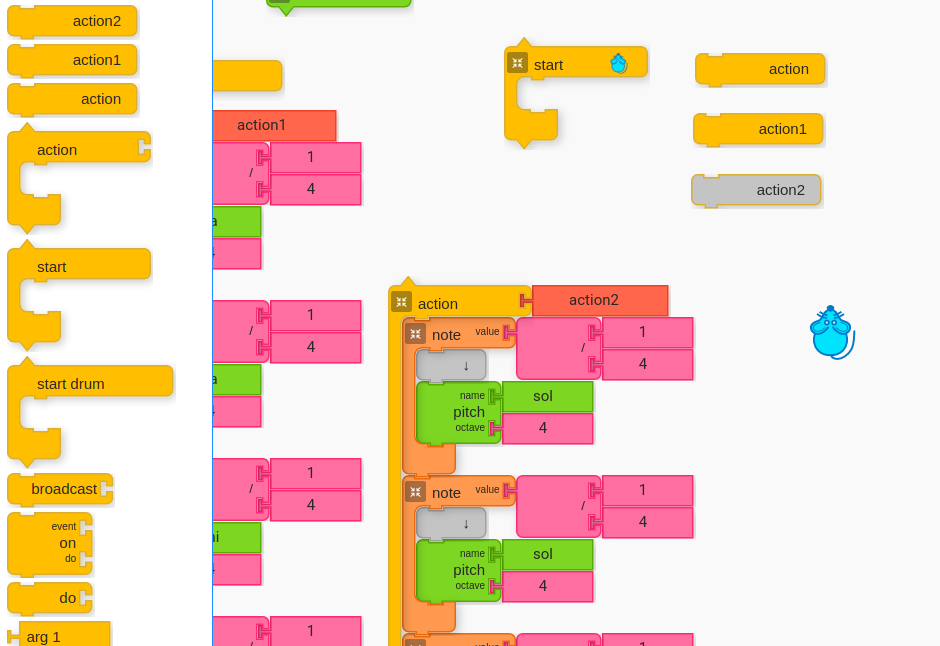
Putting it All Together: Peanut Butter and Jelly Sandwich
“Twinkle Twinkle Little Star” has a melodic structure of A, B, B, A. Because A is twice as long as B, it ends up to be two separate action blocks as generated from Music Blocks — “action” and “action1” if you use the default names and do not make any duplicates.
There are many different ways to express the melodic structure of Twinkle Twinkle with Music Blocks, but one way that is very memorable is thinking of the form like a peanut butter and jelly sandwich. For this approach, the A section is the bread, and the B section is the PB+J. I picked this idea up from a Suzuki teacher, and found it to be very effective with students.
If you would like to try this with your students, you can express the form in the following way. Keep in mind that the pictures on the left and the right are equivalent; only the name is different.

Organize the Action Blocks to create the musical form of Twinkle Twinkle 
Rename Your Action Blocks
Extensions
As with the Hot Cross Buns Lesson, you can encourage students to modify the melodic material inside the action blocks. This will create unique musical creations by the students.
Graphics blocks can also be added to the Note Value blocks to create dance-like movement. Some students, for example, have made the mouse draw stars on the canvas.
Given adequate time, another Start Block can be added and students can be encouraged to harmonize Twinkle Twinkle.
Performance/Critique
- Have students perform Twinkle Twinkle by singing and/or playing on bellsets.
- Have students create their own versions of Twinkle Twinkle (see “extensions”) and share their remixes.
- The class can listen to famous remixes of the melody to Twinkle Twinkle, such as Mozart’s famous Theme and Variations, and share their feedback.
Materials
- Music Blocks software (Computer, up-to-date browser)
- Bellsets (a.k.a. glockenspiel) or other instrument that can be used to help demonstrate music
- Printed handouts (linked to above)
Assessments
- Observe participation
- Do students express melodies (pitch over time) in Phrase Maker?
- Do the students action blocks?
- Do the students express the melodic form with their action blocks?
- What remixing choices did students make?