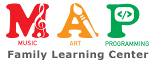Summary
In this lesson students will create a metronome and explore pulse, beat, and meter.
Age:
7-13 years
Lesson duration:
60 minutes
- Introduction (1/2): Ask students where they have heard the word “pulse” before. You may even ask students to try and feel their pulse. (5 min)
- Introduction (2/2): Ask students to think of what they would need to do to create a metronome. What are the important features? Maybe show some images of physical metronomes. (5 min)
- Create a simple metronome with drum block that moves the mouse performer from left to right. (10 min)
- Introduce the Beats per Minute block. Use Beats per Minute block to change the tempo. (10 min)
- Add an extra Note Value Drum block for a simple way to achieve 3/4 time. (10 min)
- Add Meter block to create an abstract level for accessing beat. (10 min)
- Have students create their own unique Metronomes based on the concepts they have learned in this lesson (and previous lessons). (10 min)
Number of Students
Up to 10.
Rationale
Metronomes are important tools to practice timing for a piece of music. The basic features of a metronome are easy to put together in Music Blocks. By creating a metronome, students discover important components of timing such as “pulse”, “beat”, and “meter”.
Objectives
Students should have their own functional metronomes by the end of the lesson. They should also have a basic understanding of “pulse”, “beat”, and “meter”.
Lesson
Introduction
Ask students to think of where they have heard the word “pulse”? What do they usually think of when they hear that word? Ask them to listen to their own heartbeat. Is it steady? Have them imagine an unsteady heartbeat. What would that feel like?
If students are familiar with metronomes, ask them to describe a metronome. Have students identify the most important features of a metronome.
Part 1
A. Creating a Simple 1-2 Duple Metronome
The simplest mechanical metronome is one that has a hand that swings back and forth.

- Start a new project and trash the default notes (Sol, Mi, Sol) and instrument (Guitar) in Music Blocks.
- Pull out a forward block and two note value drum blocks.
- Ask students to configure this as a metronome for a simple duple meter (for those students unfamiliar with “duple”, you can draw an analogy to alternating left and right when walking).
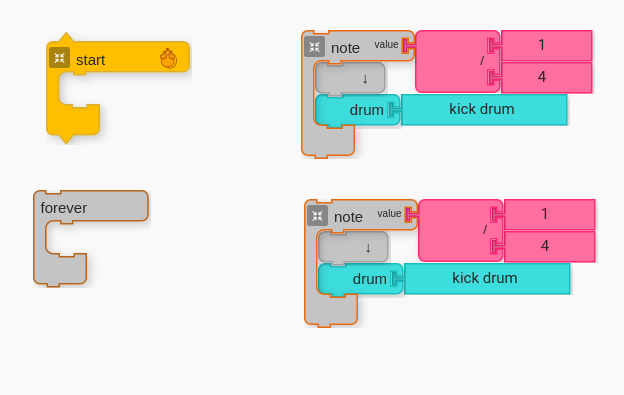
Below are the blocks above arranged in a way that gives a simple 1-2 (i.e. “duple”) feel. Notice that one of the drum blocks is set to “high hat”.
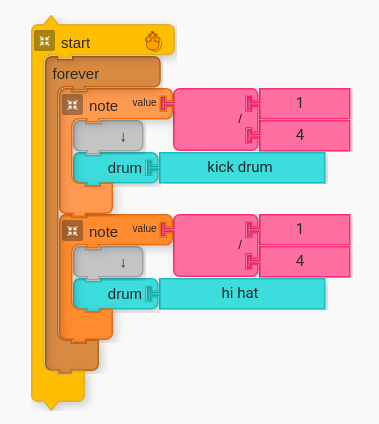
Students may choose any combination of instruments that they like.
The next challenge is to create a visual element like the swinging of the pendulum in the mechanical metronome pictured above. One thing that we can do is have the mouse performer alternate left and right like the metronome.
Consider the following example:


There are many different ways to arrive at the answer above, and you may consider having students problem solve until they arrive at a solution.
The following is one answer that utilizes the Set Heading block.
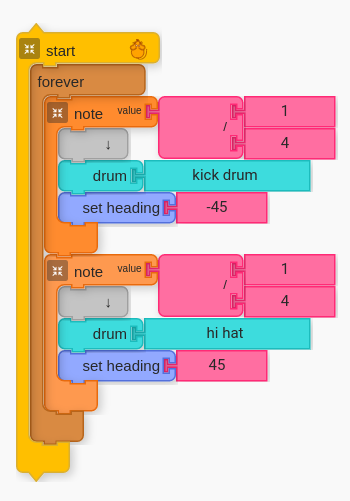
B. Beats per Minute
When a doctor checks your pulse, they listen to your heartbeat for different things. One of the things they listen for is how many times per minute does your heart beat (i.e. go “thu-thump”)? When you are relaxed, the heartbeat is naturally slower (fewer beats per minute), and when you are exercising your heartbeat is naturally quicker (more beats per minute).
Music Blocks offers a way for the user to change “Beats per Minute”. Have students pull out the Master Beats per Minute block from the Meter palette.
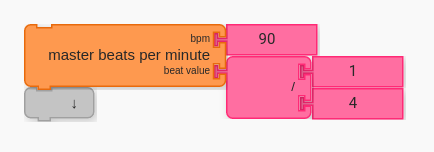
Ask students to put the Master Beats per Minute block at the top of their code and try different values.
The following image is the basic metronome with BPM set to 208.
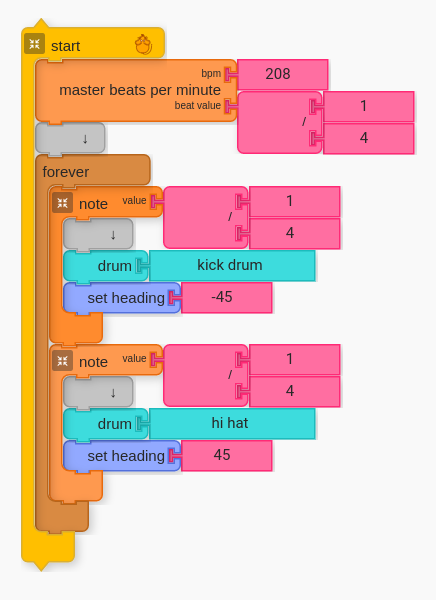
If we want to add the hands of the pendulum, we can have the Mouse Performer draw them.
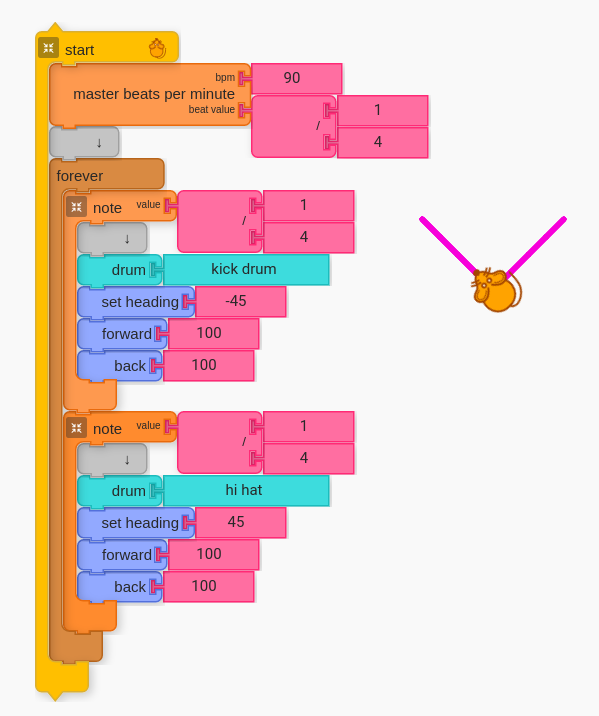
So far, we have created code that works well for duple meters such as 2/4 and 4/4 time. How do we create a metronome that we can use for a different meter such as 3/4, 5/4, or 7/4?
C. Other Meters
To create a metronome that we can use for other meters, we need to add more Note Value blocks. We are going to start afresh with Note Value drum blocks that do not contain any Forward, Backward, or Set Heading blocks.
If we want a metronome that plays three beats in 3/4 time, we could code a loop that plays kick drum on the first beat and hi hat on the second and third beats. Have students construct the following:
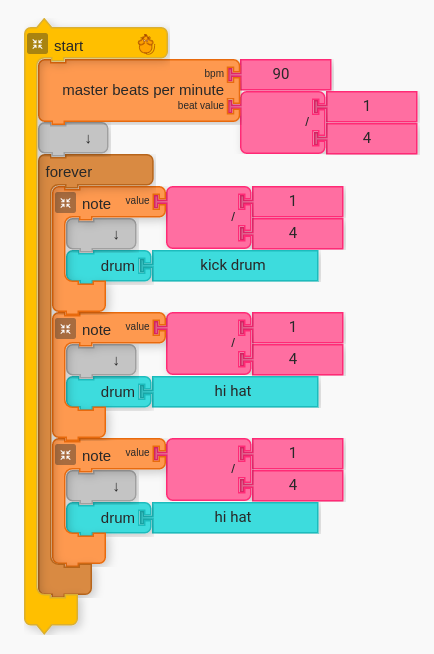
If we would like to add a visual element to enhance our metronome, we have many options. One option is to draw a triangle by moving forward and turning right 120 degrees for each note.
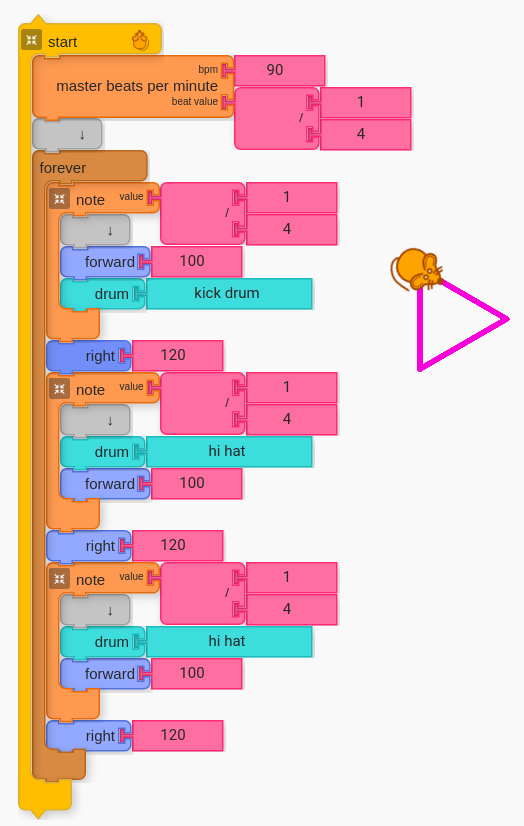
If time allows (or if it has already been introduced in a prior lesson), now would be a good opportunity to introduce the “On Every Note Do” block. The above code may be restructured in the following way to achieve the same results.
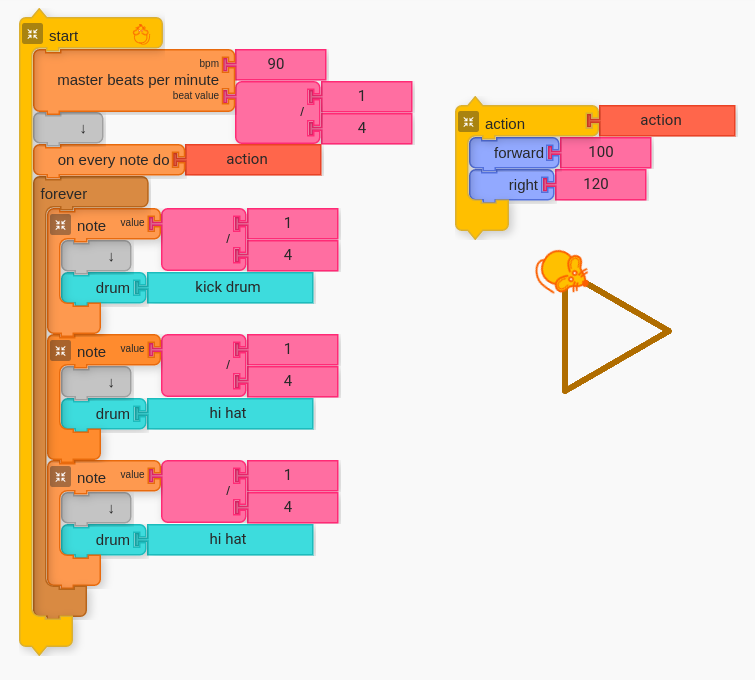
D. Specifying Meter
Music Blocks offers a Meter Block to define meter. Defining meter alone will not change anything in their code or how their code is run, but we will want it for what we will be doing with our code later.
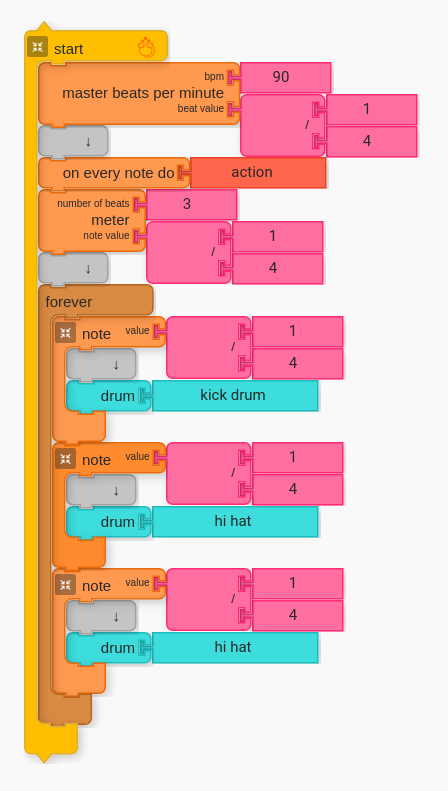
The Meter block specifies “Number of Beats” and “Note Value”. A meter in music specifies “how many” and “what kind” for a given time signature. For 3/4 time, the top number tells us there are three beats in the measure and the bottom number tells us that the quarter note (1/4) gets the beat.
One way to see what the Meter block is doing is to use Status Widget to capture the output for Beat Count.
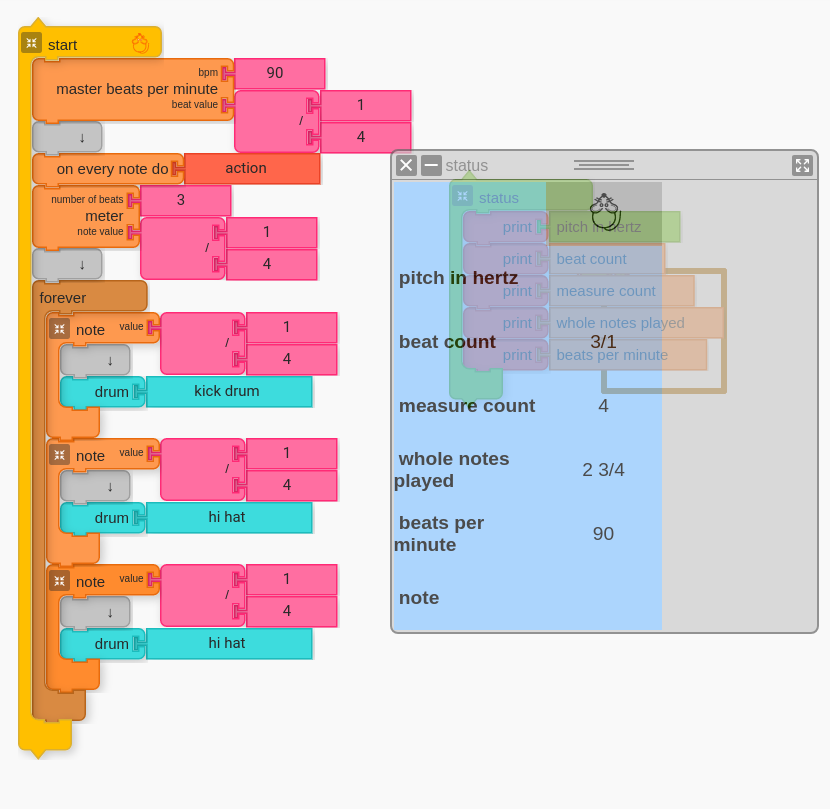
E. Utilizing Beat Count
As the Status Widget demonstrates, Music Blocks can count beats! This ability to count beats can come in handy for running calculations. Let’s say that we want the color to change on every beat, we could use the beat count as part of our input for Set Color.
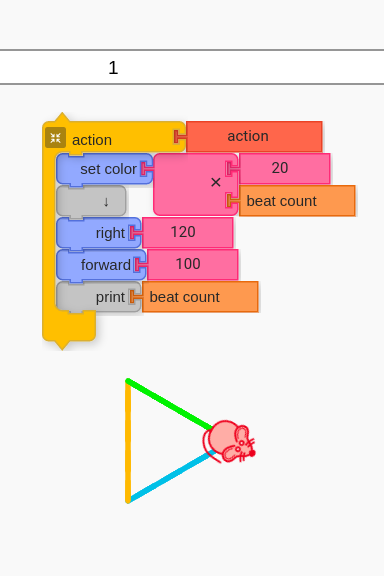
The image above is only one way to make the metronome unique based on beat output from Meter. Set Color is multiplied by 20 so that the colors are more different (the scale is 0-100).
G. Create!
Encourage students to utilize learned concepts to create their own unique metronome.
Simple Example Teacher Project: https://musicblocks.sugarlabs.org/index.html?id=1592058687652210&run=True
More Advanced Teacher Project: https://musicblocks.sugarlabs.org/index.html?id=1594992302601829&run=True (Prompts input for Meter before running)
Performance/Critique
- Discuss terminology for pulse, beat, and meter. How are these different from rhythm.
- Students showcase their creations.
- If time allows, have students play some music while using their metronome.
Materials
- Music Blocks software (Computer, up-to-date browser)
- If possible, a mechanical or digital metronome for reference.
Assessments
- Observe participation
- Are students exploring Beat and Meter?
- Do students draw a connection between Note Value and Meter (i.e. “how many” and “what kind”)
- Do student creations build upon concepts taught during this lesson?
- If students play with their metronome, are students differentiating between beat and rhythm?